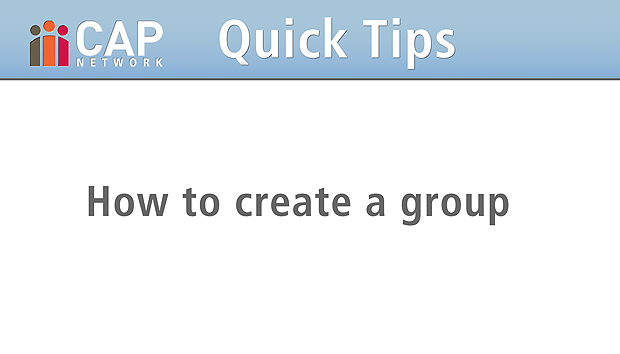CAP Network
Starting a Group
1. Watch video and set up a group page
Video length: 3 min 50 sec
2. Add people to your group
Add Stanford University colleagues using the Membership Management panel on your group page. You may need to ask student colleagues to unhide their profiles before adding them to your group. See visibility settings video.
Invite faculty, staff and graduate students at Stanford University into the CAP Network using the Invite People link in the header of your CAP homepage. You can add these colleagues to your group right away.
3. Define and communicate your group's purpose
Have a clear game plan and communicate it to your group members. See sample group announcement ![]() .
.
Lead by example and actively use the group's feed to share updates, files and feedback.
Identify a CAP steward on your team to track your group's use and help with any workflow issues.
4. Help team members fit CAP to their workflows
Email notifications can be set up to send an email alert for each post to your group, or a daily or weekly digest of its activites. For set-up directions, login to CAP Help.
Chatter's desktop and mobile clients keep you connected to your CAP collaborations. For install directions, login to CAP Help:
Targeted training sessions are available to help you and your team make meaningful use of CAP.
Schedule a demo now »